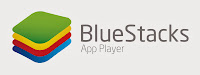Are you addicted to WhatsApp, and spend a long hours typing on the mobile...Ahh...!! that is tiresome.. How about installing WhatsApp on you PC. Yup you heard it right, we can install the WhatsApp on your Own Desktop/Laptop. However this is not a actual WahtsApp make for PCs, as till now WhatsApp has not created an application to be installed on a PC. So how can we do this...
Simple, there is an application called BlueStack, which is an App Player. That is, we can install/run applications which are normally on the Phones (Andriod, BBs).
You can download a copy from BLUESTACKS
So How to do this...
1) Download Bluestacks and install it on your system.
2) Upon installation, open BlueStack. You’d find a welcome screen showing the top 25 Apps.
3) You can click on My Apps, which will show application which are downloaded and are default.
4) Here you will also see an option to Search App. Click on the same and look for WhatsApp.
5) Select it and its done. Rest all would be same as your mobile phone i.e. it will download WhatsApp, and install it.
6) When you click on WhatsApp Icon this will launch WhatsApp and will ask for a mobile number so that it can be registered with.
Once done you are all ready to start a chat on your System. Have a great Chat Time...!!! :)
Simple, there is an application called BlueStack, which is an App Player. That is, we can install/run applications which are normally on the Phones (Andriod, BBs).
You can download a copy from BLUESTACKS
So How to do this...
1) Download Bluestacks and install it on your system.
2) Upon installation, open BlueStack. You’d find a welcome screen showing the top 25 Apps.
3) You can click on My Apps, which will show application which are downloaded and are default.
4) Here you will also see an option to Search App. Click on the same and look for WhatsApp.
5) Select it and its done. Rest all would be same as your mobile phone i.e. it will download WhatsApp, and install it.
6) When you click on WhatsApp Icon this will launch WhatsApp and will ask for a mobile number so that it can be registered with.
Once done you are all ready to start a chat on your System. Have a great Chat Time...!!! :)